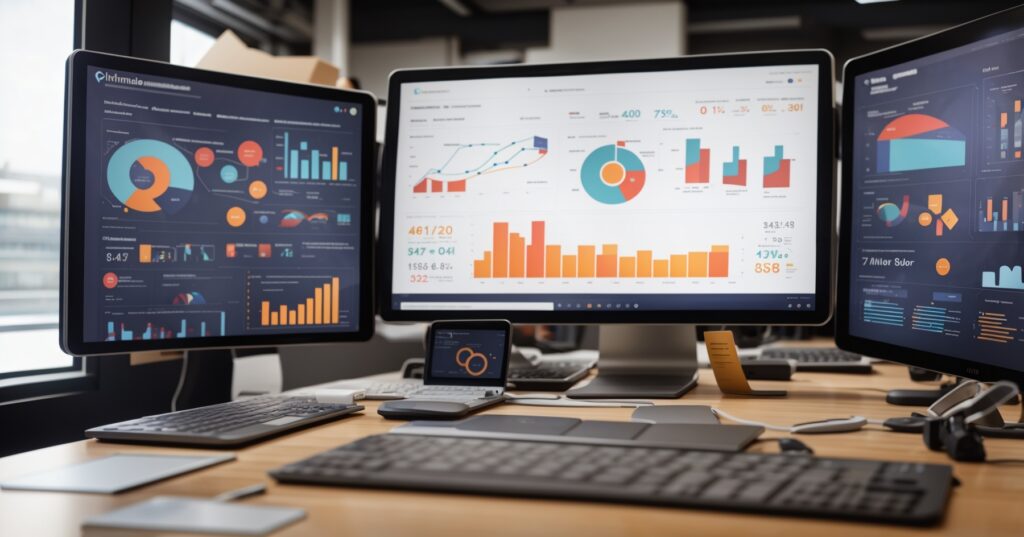Purchasing tools for efficient operations and high productivity is easy. But most businesses, especially mid-sized businesses (SMBs), struggle to extract maximum potential from it.
One such example is the brilliant Microsoft 365 suite.
Optimised, it can become the best business mate, helping you become efficient and productive. If not, it’ll just be a fancy tool in the bucket that the company pays for.
We’re sure you’d want to get the best out of it. If you have an M365 subscription or plan to get it for your business, this article is a must-read.
Here, we’ve covered the best practices and essential settings to make the M365 suite go from basic to powerful for your business. Let’s explore more about optimising M365 for your business.
Why Optimise Microsoft 365 For Your Business?
You may wonder why go through the hassle of optimising the M365 suite.
It’s a common thought many businesses have – let it work if it’s not bothering. Now, using M365 unoptimised is like using an F1 car to drive through city traffic – you’re not tapping into its true potential.
Here are some benefits you’ll miss if you use it unoptimised.
| Better Security | With features like Multi-Factor Authentication (MFA), Data Loss Prevention (DLP), and Conditional Access, you can protect sensitive data and reduce the risk of breaches. |
| Improved Productivity | Customising settings like Focused Inbox and Teams notifications allows employees to work more efficiently, minimise distractions, and improve task management. |
| Effective Collaboration | Optimising OneDrive, SharePoint, and Teams sync settings ensures seamless file sharing, real-time collaboration, and smooth remote work experiences. |
| Cost Efficiency | Optimising M365 usage means reducing billed hours and getting more done in a certain amount of time. Several settings will also reduce the burden on IT teams, who are otherwise contacted for the smallest of issues. |
So, there’s a lot to miss out on if you don’t optimise the suite. Now, let’s get deeper into the optimisation zone.
Optimising The Microsoft 365 Suite For Businesses
There are different settings in M365 that’ll enhance the experience for your business. Some are pertinent to the suite, while the rest are specific to certain tools. All of them combined will deliver a holistic experience.
Also, not every business has the same needs – if you want a customised experience, it’s best to reach out to M365 experts who’ll tailor the settings just for you. That said, let’s see some settings that most businesses can easily make and enhance their performance.
Refresh the Outlook Experience
Most business communications happen over email. It’s distracting for everyone when the inbox isn’t neat and organised. Important emails could be missed, and even the inbox can become messy with social & marketing emails.
Here’s how to enhance the Outlook experience
Make your Inbox Focused
This is a must. A focused inbox is one that keeps things clean and decluttered.
Super easy to enable it; here are the steps to do it:
View tab → Show Focused Inbox
If you are using the new UI, you can do it via the “view” setting:
View → View Settings
Super easy to do so – takes a few seconds but delivers many hours of focused work.
Email Signature Customisation
No more wasting time copying and pasting different signatures for different purposes.
In the M365 Outlook, you can create multiple signatures and use them whenever needed. You can also add them by default, so every new email goes out with your signature.
How to add them?
Accounts → Signatures
You’ll see all the signature settings you need. Once you’re done, save it, and you’re set to use them.
Impose Rules to Keep Inbox Clean
Outlook really takes it up a notch with this feature—you can set rules for emails. This is a great way to ensure that your inbox keeps away all the spam and unnecessary emails and that you’ll only see the emails that matter.
You can automate replies, keep out spam, mark high-priority keywords, etc. There are several ways to do it. You can set rules via specific messages or set general rules by going to Mail → Rules settings.
Staying Updated With Teams
Microsoft Teams is a great way to communicate with the team internally. It offers individual communication as well as communicating with multiple people at once. It allows audio & video calls, messaging, sharing screens, and more.
Basically, with Teams, you are independent from other common methods like Google Meet or Zoom. Here’s how you can optimise it for communication.
Organised Communication via Channels
Businesses work on several different projects at once. Plus, not everything is meant to be shared with everyone. Creating different channels with relevant people on it makes communication easier for businesses.
For example – for project X, you can add all the people involved in one channel.
But let’s say you are a CEO and want a separate group for managers for high-level reporting; you can create another channel there. This helps you stay more organised without having a messy layout.
Control Your Dings
Don’t want to get the dings for every message that’s shared on Teams? Don’t want to get notified after a certain time period? Want stay updated about every reaction to your message?
You can do all this by customising the notifications that suit your work style and responsibilities the best.
Here’s how you do it in teams:
Settings → Notifications
You can also set your availability status to let people know whether they can reach out to you. Many people use this to highlight productivity time slots to others so they aren’t contacted unless needed.
Use Tabs for Quick Access to Team Resources
Sorting out documents is one big challenge for businesses that Teams solve efficiently.
No more of –
“Hey Jack, I can’t find that report you shared 2 months back”
or
“Hey Thomas, can you share the poster for new campaign with me as well?”
You can create tabs for important files and documents so anyone on a certain channel can access it at all times. This makes things streamlined, reduces distractions, and eliminates threats of losing documents when certain employees are gone.
M365 Offers Data Security For Businesses
Today – data is everything for a business. Protecting it is a challenge most businesses face because usually employees aren’t tech-savvy and don’t implement protective measures to keep things secure.
With M365, you can implement protocols that serve as additional protection layers for your data. This will also reduce the chances of data breaches when mishaps occur, such as device theft, unauthorised access, or accidental data loss.
Here’s how to do it.
Put Multi-Factor Authentication (MFA) in Place
Multi-factor authentication (MFA) means employees must authenticate access from at least 2 mediums before getting into their accounts.
This is done by admin accounts and implemented for all company accounts. Ensure that your IT admin has implemented this. Contact us if you don’t have an in-house team and need help protecting your company accounts via MFA.
Data Loss Prevention (DLP) & Mobile Security
M365 can play a significant role in protecting your business data. Many companies don’t know about it or don’t have the expertise to use this feature. However, you can implement DLP policies to ensure the data isn’t mishandled.
Neither by mistake nor purposefully. For example, you can set protocols for email notifications or even blocking when an employee is dealing with sensitive information. Or you can set limits for data usage.
This step will also ensure that your employees’ sensitive information is protected while ensuring data safety in case of device loss. With the right admin policies, you can take the right steps to prevent data breaches and the loss of precious company information.
Customise SharePoint
SharePoint is such a convenient way for businesses to share data with relevant parties all in one place. Let’s see how you can optimise it for your organisation.
Organise & Control Access
You can handle multiple projects simultaneously and create file segregations for the business. This makes documents more accessible and convenient for everyone who can view them. You also have control over file access.
So, not all employees can access all the data on the SharePoint. This also ensures that you can protect your data while still being collaborative. Connecting SharePoint with Teams and OneDrive is also possible so that you don’t have to upload data repeatedly.
Another interesting feature is that you can put permission controls in place. If someone needs access, they can request it from the admin. That way, you can have more control over who accesses what.
Use Site Templates
You can also create site templates inside SharePoint to stay pinpointed on certain projects. They are like mini websites that you can use for different purposes internally. SharePoint offers templates, so you don’t have to make anything on your own.
Optimise your OneDrive
You can enhance collaboration with M365 OneDrive. Let’s see some ways to do it.
Utilise Offline Access
By default, you’ll need the internet to access OneDrive content. This is to let you save space on your devices. However, you can still work by syncing files for offline access, even if there’s no internet. You can do this for critical files that you’d need to access at any time.
It’s easy to sync files for offline access. Simply select the files and folders and sync them.
Note: You’ll need the internet to sync the folders – then you can access them offline.
Use File Sharing Permissions
This is an added layer for data safety. You can set permissions so only those intended to receive the message can see it. It’s so easy to set permissions for each file you share; it takes a few seconds, but it makes your day so much more secure.
You can even set expiration dates for shared links so if some information is too sensitive, it can’t be accessed after a certain time period. How amazing that is.
Become More Efficient & Data Savvy
You know the M365 suite is so powerful – you can use it to automate repetitive tasks, make reports and charts and get analytics that can help you make business strategies.
Power Automate For General Automation
Get back the time you spend on repetitive tasks with Power Automate – an M365 automation tool. The basic data entry, report generation, etc., all such tasks need not suck your time anymore. You can easily use templates or create custom flows.
Imagine the number of hours and resources your business will save that can be dedicated to more critical tasks.
Power BI For Ultimate Dashboarding
Power BI is the ultimate business intelligence tool that will assimilate your data to generate reports for the business. You can track your business activities in real-time while making strategies for the future.
All you need to do is connect it to your M365 data sources. With beautiful and interactive dashboarding, BI can take your data game to the next level. However, you might need expert assistance with this since handling BI can be a tad bit tricky on your own.
Consider contacting us if YouTube tutorials aren’t cutting it for you or if you want to focus on more critical aspects of growing the business.
Leverage the Ultimate Microsoft 365 Copilot
Microsoft has launched the ultimate AI assistant for businesses, Copilot. It helps with multiple business facets, such as meetings, collaborations, scheduling, emails, etc.
It can even create presentations from a single prompt which would otherwise take days or weeks to make.
You can save so many man hours with Copilot and watch your employee efficiency go up. It can even analyse and summarise excel sheets for you. Copilot has opened up a new world of efficiency for businesses honestly.
Training your staff to use Copilot efficiently can truly be a game changer for your business!
Get the Expert Support for M365 Optimisation
Using the Microsoft 365 suite with optimal settings can significantly make your employees productive while making things more secure for the business. It can even assist with inter-department and cross-department collaborations.
However, because many businesses, especially SMBs, don’t have in-house IT departments, they don’t use the M365 suite to its full potential.
If you are already an M365 user or want to implement the suite in your organisation, reach out to us. We’ll ensure that the suite is tuned up to the max and that everything is in order so that IT concerns are off your plate.
Contact us to know more about how we can help you grow your business by taking care of the technical IT operations for you. If you want to reach PowerbITs, click here.