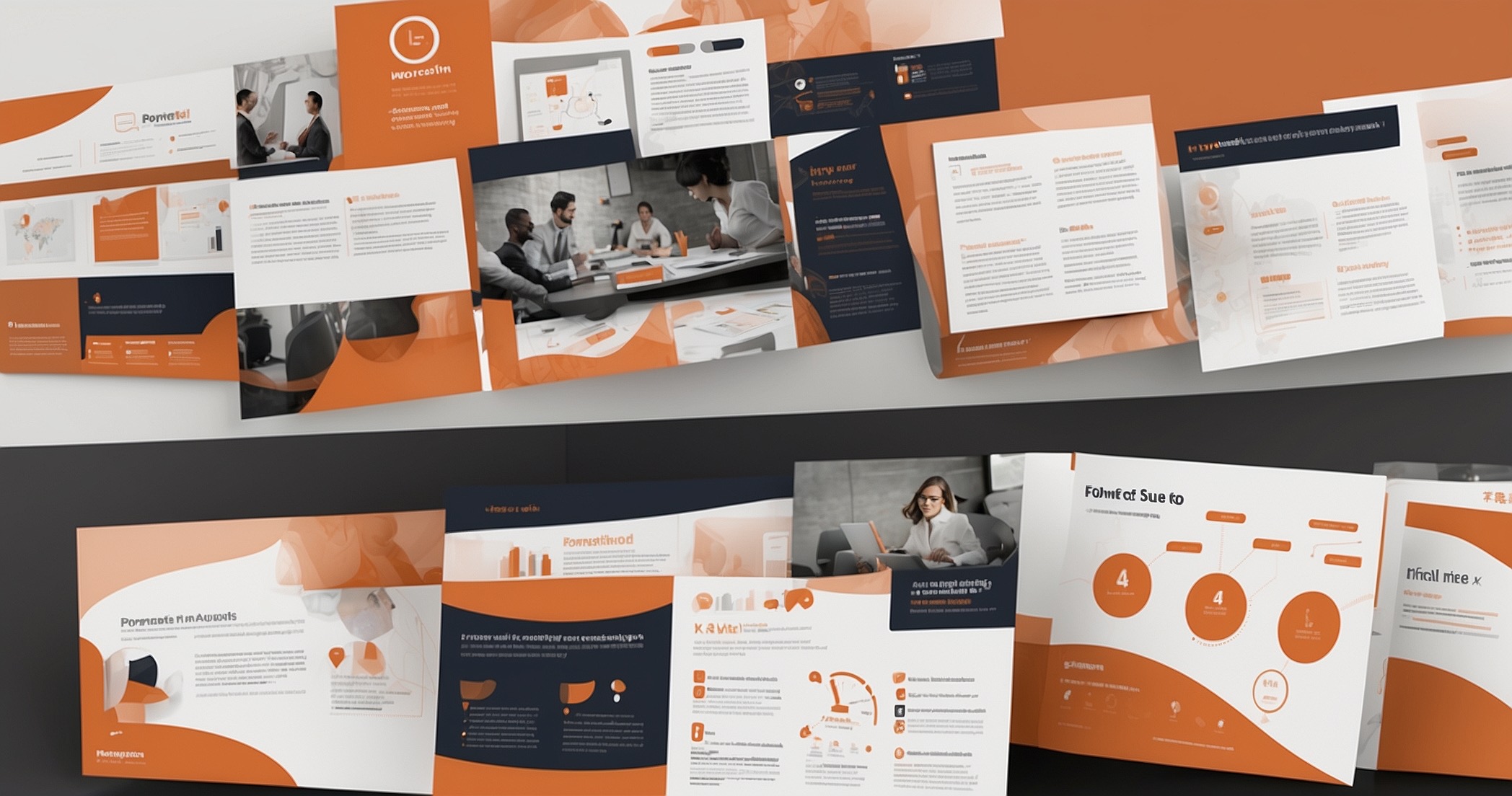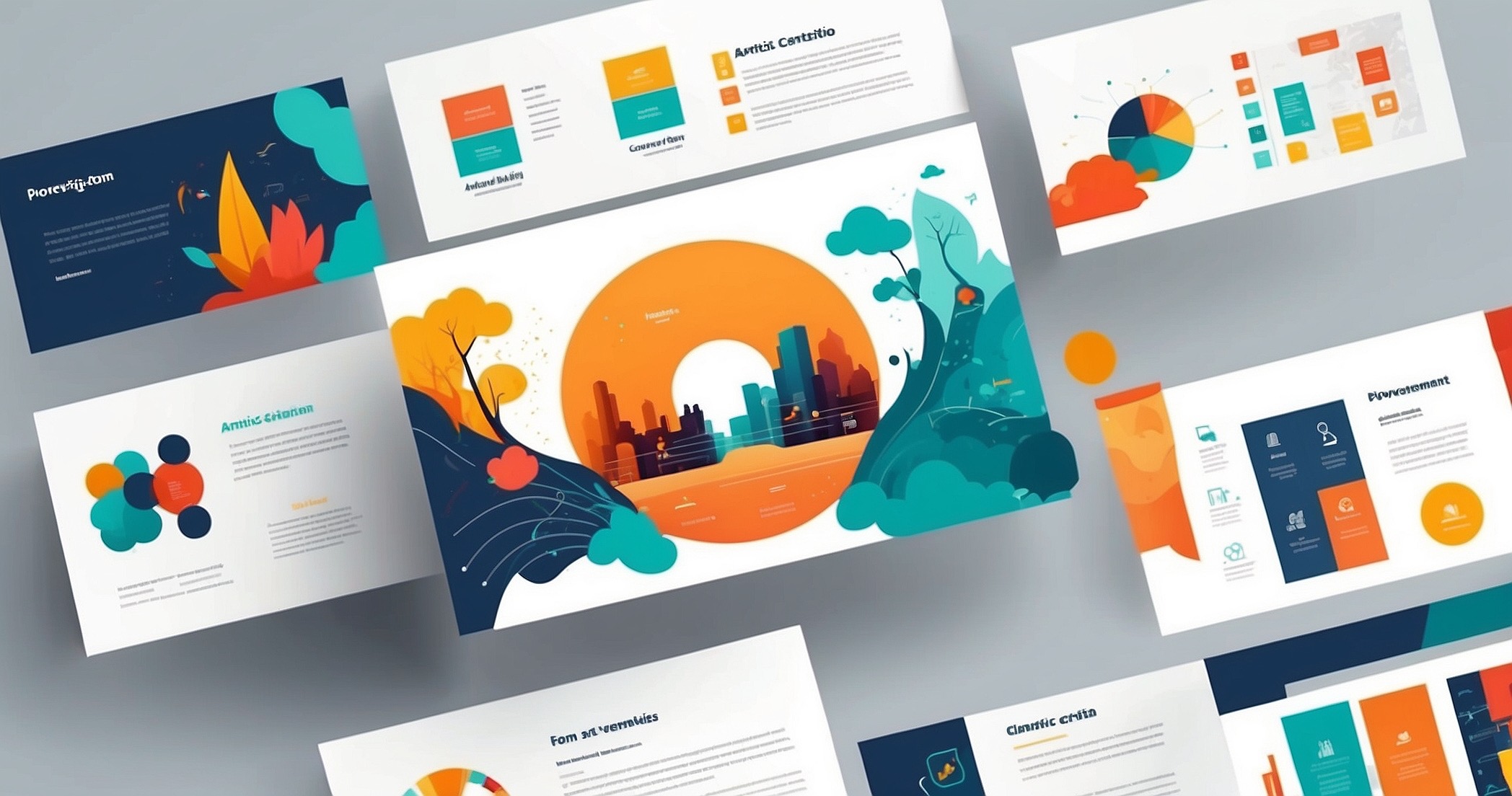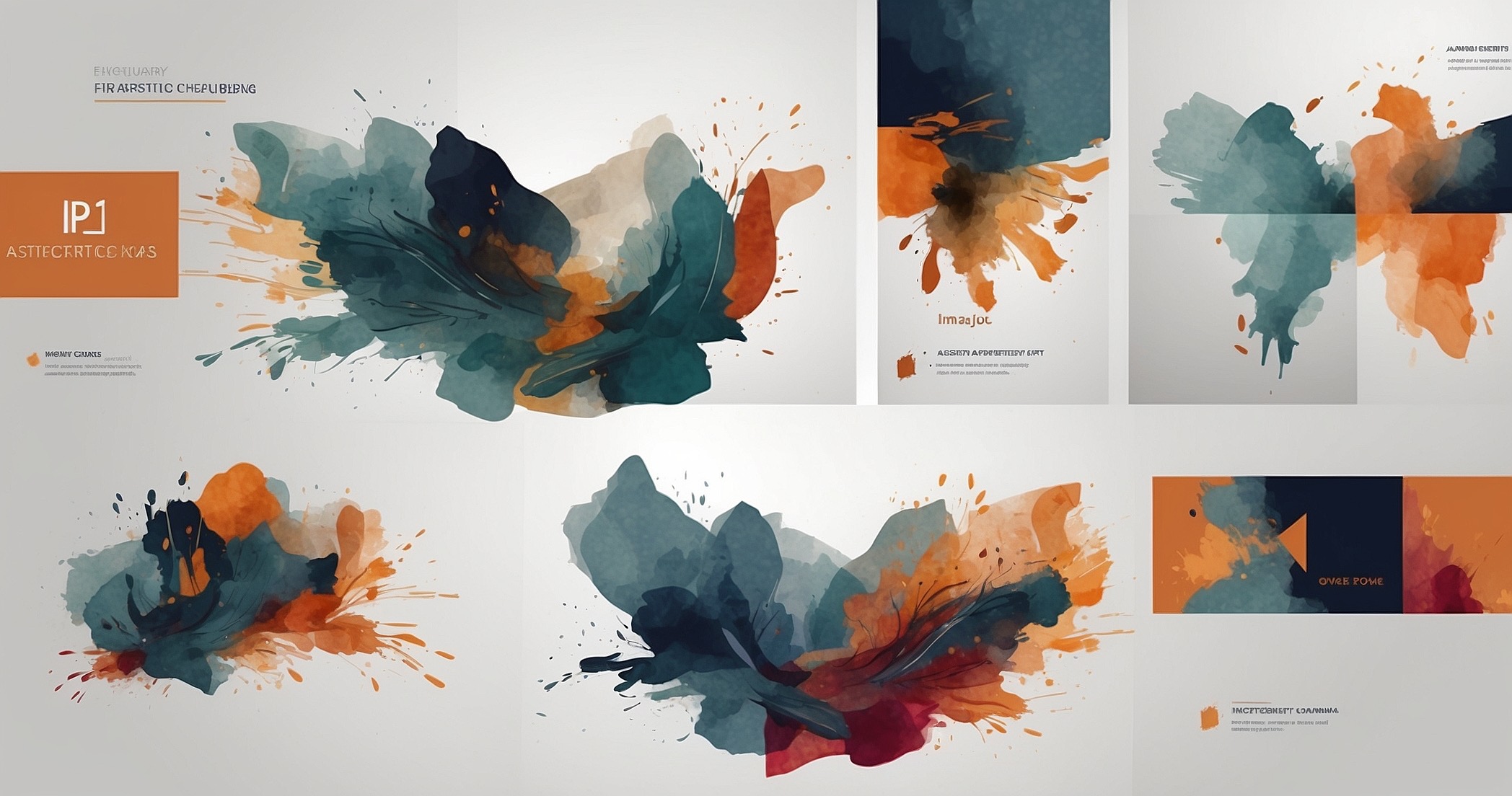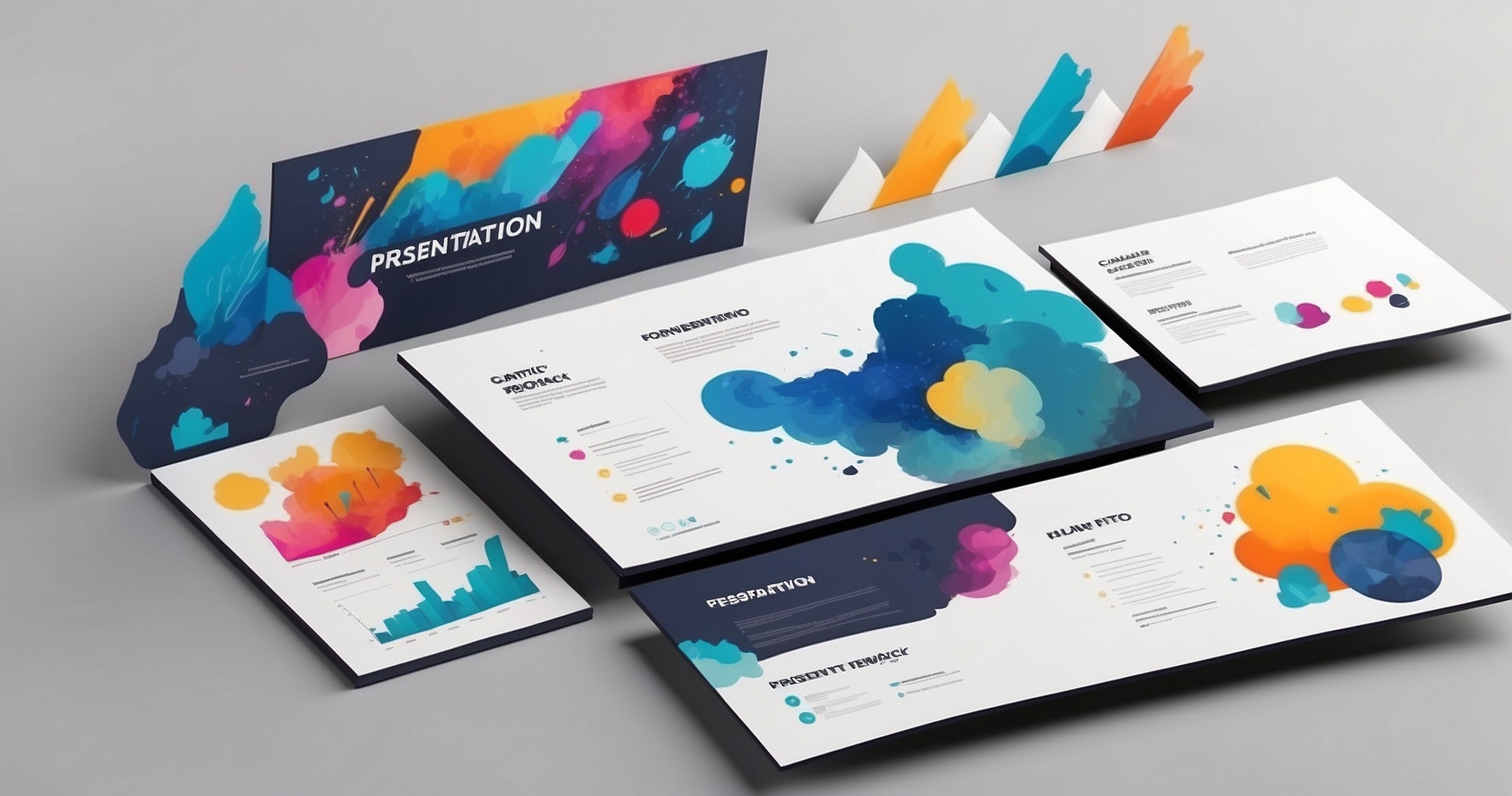We’ve all faced the blank PowerPoint slide, full of ideas but unsure how to start.
Even with a well-written Word document or detailed notes, turning content into a polished deck can feel overwhelming.
Formatting, layouts, and design choices quickly drain energy before you even focus on the message.
This article explores the smartest way to turn documents into decks using Microsoft Copilot. Built into Microsoft 365, Copilot now lets you instantly convert Word documents into ready-to-edit slides.
No more copy-pasting or wrestling with text boxes, just a quick, structured starting point.
With the heavy lifting done, you can focus on refining your story, strengthening your delivery, and creating presentations that truly connect.
Copilot’s New AI Feature That Makes Presentations Easier
For years, presentation software has offered templates and themes. But templates rarely solve the real challenge, getting from written words to engaging slides. That gap is exactly where AI steps in.
What Copilot Does Differently From Templates
Traditional templates give structure but still leave you doing the heavy lifting.
Copilot goes further. It reads your content, then generates slides with layouts already in place. Instead of starting blank, you begin with a ready draft, saving hours of manual work.
Turning Word Files Into PowerPoint In Seconds
Copilot now lets you convert Word documents directly into slides. You can highlight sections or select the entire document.
With one click, PowerPoint generates a deck organised around your content. No copying, pasting, or reformatting needed; the foundation is already built for you.
Why This Feature Matters For Professionals
This feature shifts how presentations are made. Instead of wasting hours on layouts, professionals can focus on strategy.
You get more time for refining arguments, choosing examples, and preparing delivery. The result is a deck that communicates ideas clearly while giving you valuable time back.
Quick Overview Of Copilot’s New Features
- Generate slides directly from Word documents.
- Convert full documents or selected sections into decks.
- Get layouts auto-formatted with your content.
- Start with ready-to-edit slides instead of blank ones.
- Save hours of manual formatting and design work.
- Focus on message, while AI handles structure.
These new features show how far presentation tools have come, but they also highlight why change was needed in the first place.
To see the full picture, let’s look at why making slides has always been so difficult.
Why Making Slides Has Always Been Difficult
Presentations remain one of the most common ways to share ideas at work. Yet, building slides often feels harder than writing the original document.
1. Time Wasted On Formatting Instead Of Content
Creating a deck should focus on ideas, but formatting usually steals the spotlight.
Hours disappear adjusting text boxes, fixing fonts, and aligning shapes. These tasks feel necessary, but rarely improve your actual message. Instead, they distract you from shaping a story worth hearing.
2. Common Struggles When Building Slides
Deciding what content belongs on slides can quickly become overwhelming. Breaking information into smaller, digestible points takes effort and focus.
Then comes the design hurdle, choosing layouts, managing colours, and keeping consistency throughout the deck.
What should be a quick step often becomes long and tiring.
3. The Hidden Cost Of Slow Presentation Work
The biggest issue is not just frustration but wasted time. Every hour spent formatting reduces time for rehearsing or refining your key insights.
Over weeks, these small delays add up to lost productivity. In the long run, the process drains energy from professionals who already juggle busy workloads.
These challenges explain why presentations often feel like more work than they should. Copilot changes this completely, turning Word documents into decks in just a few clicks.
How To Turn A Word Document Into A Deck With Copilot
Converting documents into slides is no longer a slow, manual task. Copilot makes the process simple and fast, while still leaving room for your own adjustments.
Step-By-Step Process
- Open your Word document and review the content you want to convert.
- Highlight a section or select the entire document, depending on your needs.
- Switch to PowerPoint and click the Copilot button in the toolbar.
- Choose an option: “Add a slide” for one section, or “Create slides from document.”
- Wait a few moments while Copilot generates slides organised around your content.
- Review and refine the draft slides, tweak text, add visuals, or adjust flow as required.
Example Of A Report Turned Into Slides
Imagine you’ve written a detailed 10-page report on a product launch.
The marketing team needs a summary for tomorrow’s meeting. Instead of cutting text and formatting slides, Copilot creates a clear deck instantly.
You still have control to adjust wording, add visuals, and refine flow.
Mixing AI Help With Your Own Edits
Copilot provides a strong starting point, but your input completes the deck. Add your branding, adjust tone, and ensure emphasis matches your goals.
AI handles the heavy lifting, while you polish the details that connect with your audience.
While Copilot makes creating slides faster, the results still depend on how you prepare and refine your content.
A few simple techniques can help you get the very best outcomes.
Tips To Get The Best Results
Copilot gives you a strong start, but the quality of output depends on how you use it. A few simple steps can make a big difference in turning drafts into polished decks.
- Start With A Clear, Structured Document
Copilot’s results are only as good as your input. Use headings, bullet points, and short sections in Word. Clear formatting helps the AI break content into logical, readable slides. - Rearrange Slides To Fit Your Story
Even if Copilot creates slides for the entire document, refine the order. Reorganising ensures your message flows naturally and builds impact. - Add Your Branding And Visuals
AI handles structure, but your brand identity is still essential. Add company colours, logos, and images to personalise slides. This step makes every deck feel consistent with your organisation. - Use AI To Improve Drafts Before Slides
Before converting, use Copilot in Word to shorten, simplify, or reframe content. A cleaner draft creates better slides. - Double-Check For Accuracy
Always review the generated slides. AI may miss subtle emphasis or details important to your audience. Final checks protect clarity and professionalism.
These best practices make every deck stronger, but Copilot is more than just a shortcut. It’s part of a larger shift where AI actively supports how we design and deliver presentations.
How AI Supports You In Designing Better Presentations
AI in tools like Copilot is not replacing creativity. Instead, it acts as a helpful partner. By taking over repetitive formatting, it frees you to focus on ideas, strategy, and delivery.
AI Is Changing Everyday Work
AI is no longer hidden in the background. It now directly shapes how professionals create and present content.
By automating manual work, AI saves hours that would otherwise be lost to formatting.
This shift lets people spend more time refining insights, building stronger arguments, and engaging with audiences.
Copilot Works Across Microsoft 365 Apps
The feature is not limited to PowerPoint. Copilot also works within Word, Excel, and Outlook.
Reports can be summarised in Word, data simplified in Excel, and drafts created in Outlook.
These outputs can then be converted into slides within seconds. It creates one connected workflow across your daily tools.
Why Human Input Still Matters Most
Copilot provides structure, but direction still comes from you. Your judgement shapes the message, tone, and delivery.
You decide what matters most, which details to highlight, and how the audience should respond. AI ensures a strong starting point, but the story always remains in your hands.
Understanding Copilot’s role is one thing; using it effectively is another. With a few simple steps, you can get started and make presentations faster, clearer, and more professional.
Getting Started With Copilot To Make Presentations
Starting with Copilot in PowerPoint is easy, but a few steps help you achieve the best results. The tool is built directly into Microsoft 365, so once your apps are updated, you can begin right away.
- Find The Copilot Button Quickly
In PowerPoint, open the Home tab and look for the Copilot icon. From there, choose “Add a slide” or “Create slides from document.” - Test It With Different Content
Try using Copilot on long reports, short memos, or training material. You’ll notice how it adapts differently based on document type. - Keep Word Files Structured
Use headings, bullet points, and consistent formatting. A well-organised document helps Copilot break content into logical slides. - Start With Drafts, Then Refine
Think of Copilot as your first draft machine. Generate slides, then polish the text, add visuals, and refine tone. - Apply Your Branding
Include colours, logos, and design elements. Copilot sets the structure, but branding ensures the deck reflects your organisation. - Always Review Before Sharing
AI handles structure, but accuracy is still your job. A quick review ensures clarity, professionalism, and audience alignment.
By following these simple steps, Copilot becomes more than just a shortcut. It transforms into a reliable tool that helps you create presentations quickly, while keeping them polished and professional.
Final Thoughts
The smartest way to turn documents into decks is no longer about manual formatting. With Copilot, professionals can instantly convert Word content into clear, polished slides, saving time and reducing stress.
This shift allows you to focus on what matters most: refining your message, engaging your audience, and presenting with confidence.
Instead of starting from scratch, you begin with a structured draft that’s ready for your personal touch.
Our team helps businesses set up Microsoft Copilot and integrate AI into daily workflows. If you’d like expert support in streamlining presentations with AI, reach out today.