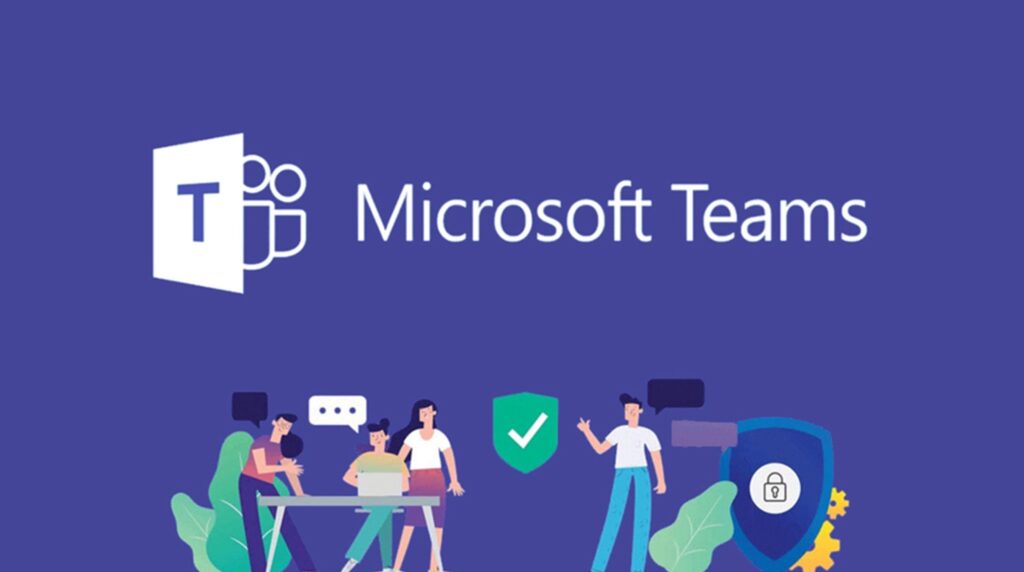
This new trend forces businesses to re-evaluate how employees will collaborate when they are constantly shifting from the work-from-home office to the main office. Businesses will have to find a workable solution for the business and all of their employee’s needs. At PowerbITs we understand businesses will need an honest appraisal of their systems to navigate through these unchartered waters.
At PowerbITs we believe Microsoft Teams is a leading solution with communication, collaboration and automation tools to bring together work teams in even the most challenging circumstances. We have discussed the benefits of Microsoft Teams for small to medium businesses in our blog, shared a Microsoft Teams cheat sheet for shortcuts and discussed 5-useful-Teams-tips.
We will explore some of the essential key features of Microsoft Teams and discuss some more useful tips to ensure each business unlocks the true value add of this platform.
The Key Features of Microsoft Teams
Microsoft added and updated features during 2020 and 2021 as the demand for this type of communication and collaboration increased during the challenges of the pandemic. The four key features of Teams are chat, channels, meetings and calling.
Chat
Chat is at the centre of everything you do in Microsoft Teams. Teams have one-on-one chats, group chats or conversations in channels. These chats include modern messaging features such as text formatting, emoji’s and priority flagging. Users do not have to search conversation history and they can share files during the chat sessions
Channels
Users have the ability to collaborate through multiple channels. A team share messages, tools and files in a channel. The channels are public or private and new users have to be authorised to join a channel. Channels can be organised by project or group or whatever is relevant to the business. Users can adjust or limit notifications.
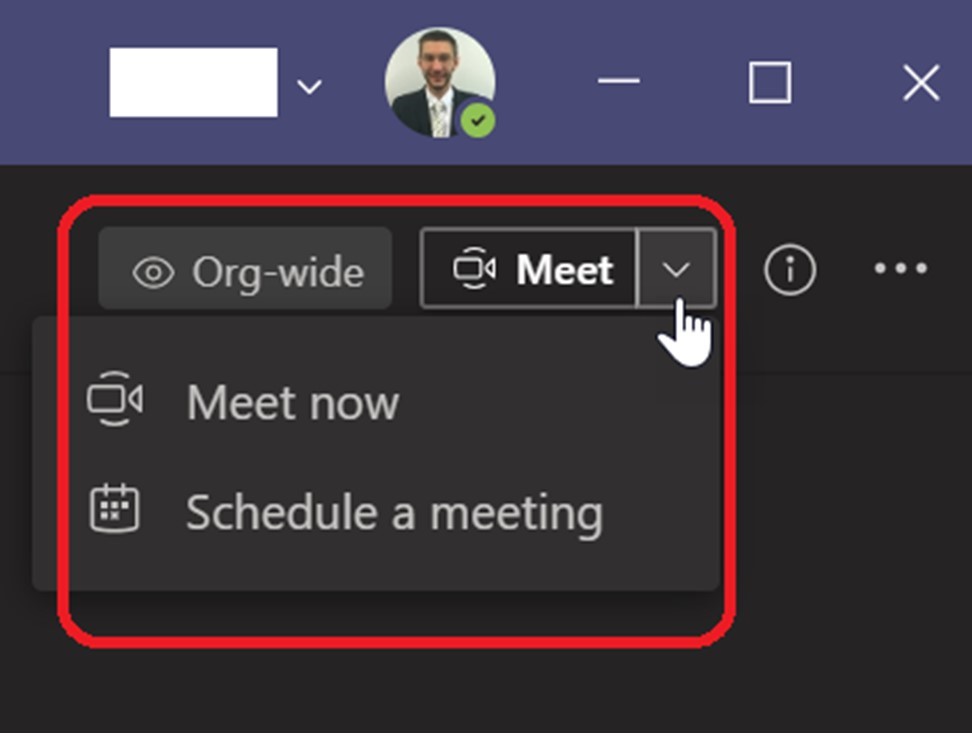
Meetings
Teams offers videoconferencing for up to 250 users per session and meeting broadcasts for up to 10 000 viewers on Microsoft Stream and Microsoft is working to increase that limit. Meetings include audio, video and screen sharing. You do not have to be an employee in a business to join a Teams meeting. Users can be invited to join a meeting and they will follow the instructions on the invitation to call in.
Teams offers videoconferencing for up to 250 users per session and meeting broadcasts for up to 10 000 viewers on Microsoft Stream and Microsoft is working to increase that limit. Meetings include audio, video and screen sharing. You do not have to be an employee in a business to join a Teams meeting. Users can be invited to join a meeting and they will follow the instructions on the invitation to call in.
Calling
Teams also offers outbound calling for a client and ensures users can stay connected through a reliable connection. Teams supports a basic phone system including call answering and initiating, call holding, call forwarding, call history, voicemail and emergency calling.
We will discuss more useful tips to elaborate on the key features of Microsoft Teams. These 5-easy-to-remember-tips will help you to simplify this platform and ensure you utilise all the functions and features to its full potential within your business.
Tips to utilise the key features of Teams
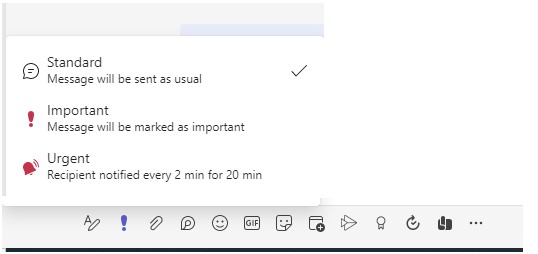
Tip1#: You can send urgent messages
Some messages take priority over others and need urgent attention. You can send your messages with an urgent label to ensure another user pays attention to your message. The user will be alerted every two minutes.
This message function is easy to use and will appear with a red header and a desktop alert. All you have to do is type your message in chat, select the exclamation icon and set the urgency level of your message. This will ensure your message will be visible to the other users and will prompt immediate attention.
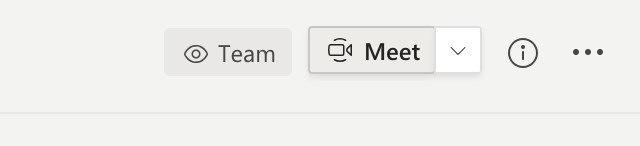
Tip2#: Customise your meeting invitations
A great tip is to customise your meeting invitations to enhance user experience and to give your Teams meeting invitations your own personal touch. You can include personal details in your Teams meeting invitations or your company logo and a personalised signature. This will add a professional look and feel to your invitations. Be sure to go to preview invite to review your invite before you send it out.
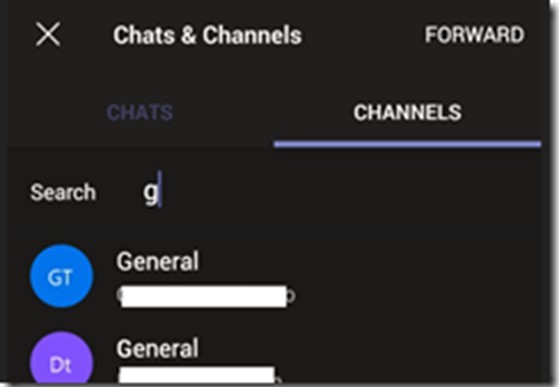
Tip3#: Sort your teams and channels
It is important to be organised, especially when you are very busy and there is no time for additional admin. Teams, public and private channels can become overcrowded if you belong to numerous Teams and this makes it difficult to navigate through Teams.
You can sort through active and inactive Teams and Channels and reorganise them by prioritising the most important at the top. You can drag and drop Teams in a specific order, pin important channels or hide teams to help you organise your navigation view. If your role is limited in a specific Team, but the Team is still active, just select “Hide” and move it to a Hidden Teams folder.
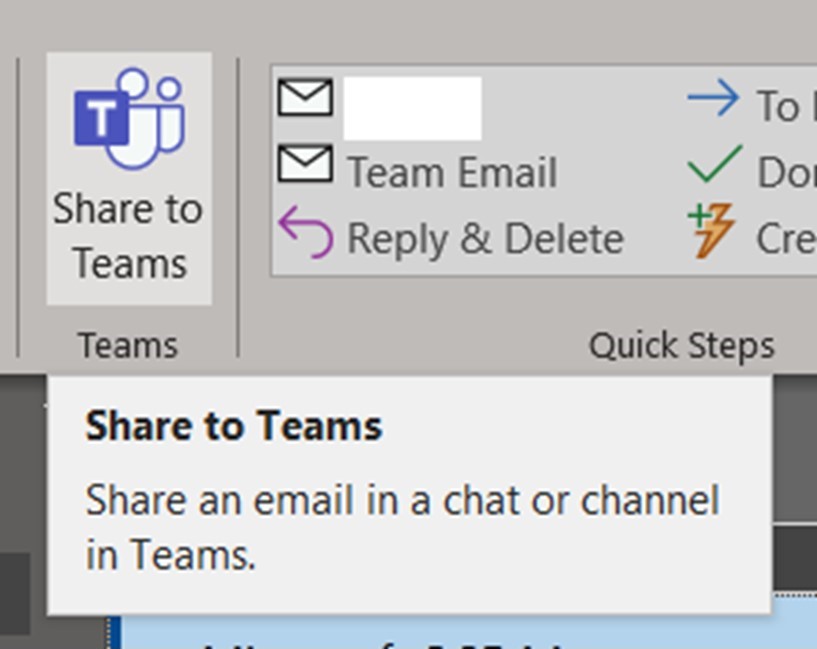
Tip4#: You can redirect email messages to channels
It might be important to redirect an email conversation to Teams to include other team members in the project or to facilitate participation in a discussion. You can forward an email to a channel by using the channel email address. Users can reply to the email and start a conversation once the email is part of the specific channel.
The redirected email messages to channels facilitate instant responses and chats and ensures nothing gets lost or deleted in inboxes. It saves time because a person does not have to sit and choose email address to cc everyone on an email thread.
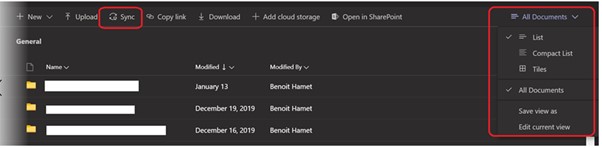
Tip5#: Stay up to date with Message Centre
Microsoft often introduces new features and changes within Microsoft 365 and it can be a challenge to keep up with all these changes. Another great tip is to sync your Message Centre with your Planner in Teams. This feature will help you stay on top of any new changes or additions made by Microsoft 365.

Team members can review and act on announcements as they appear and implement changes if and when needed. You will need an Administrator role in the Microsoft 365 admin center and access to the Planner that you want to sync to. The Administrator will enable the sync and point the updates to the Planner.
The Global pandemic created a fully digital workforce overnight and Microsoft Teams is a powerful platform for businesses to create teams and groups in a virtual space. Teams provide the one stop shop needed where businesses can connect, collaborate and communicate with each other on tasks and projects. The Covid-19 pandemic forced businesses to reshape the way they perform daily tasks, host meetings and communicate with employees and clients.
Contact our experts at PowerbITs. We are available to consult or offer assistance to ensure you utilise Microsoft Teams to its full potential.