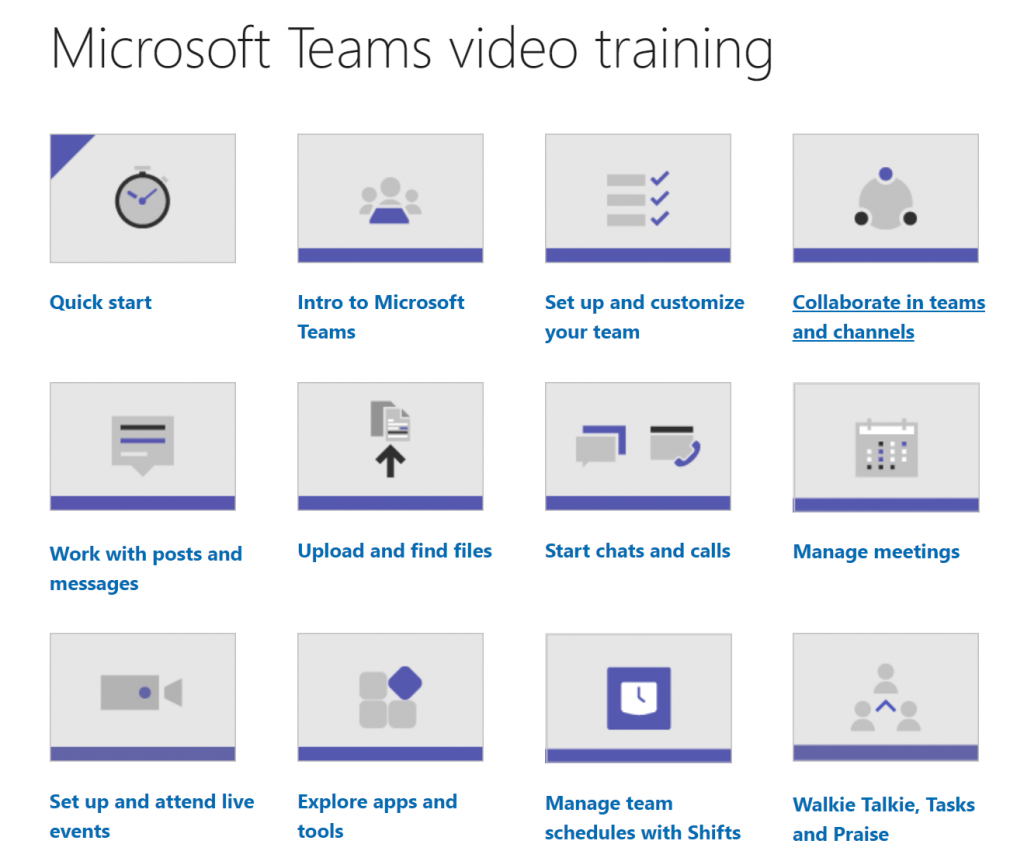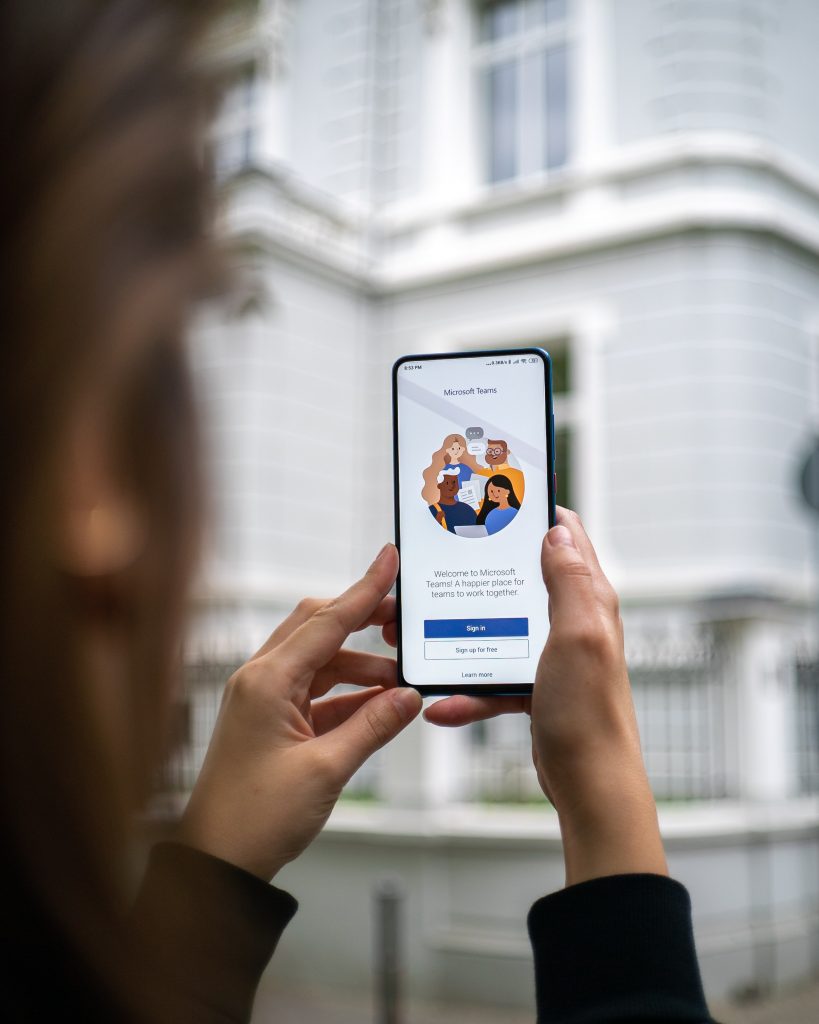
To learn how to use Microsoft Teams like a pro, you need to learn some keyboard shortcuts. While keyboard shortcuts may seem cumbersome at first to learn and practice, once they become second nature, they can drastically reduce the amount of time it takes you to move through tasks in the application. Additionally, an instinctive grasp on the program’s keyboard shortcuts tends to cut out more margins for error. It not only makes you more productive at work but more efficient at work as well.
Here are some of the best keyboard shortcuts for boosting your productivity in Microsoft Teams. Download and print this cheat sheet, then place it somewhere where you can quickly & easily access it. Taping it on a nearby wall where you can still read it is perfect! Remember, practice makes perfect; so practice as often as you can!
| Microsoft Teams Productivity Cheat Sheet | |
| General Shortcuts | |
| Go To | Ctrl + G |
| Go to Search | Ctrl + E |
| Show Keyboard Shortcuts | Ctrl + . |
| Start a New Chat | Ctrl + N |
| Settings | Ctrl + , |
| Show Commands | Ctrl + / (forward slash) |
| Zoom In | Ctrl + = (equal sign) |
| Zoom Out | Ctrl + – (minus sign) |
| Help | F1 |
| Navigating the Menus | |
| Teams | Ctrl + / (forward slash) |
| Calls | Ctrl + = (equal sign) |
| Chat | Ctrl + – (minus sign) |
| Files | Ctrl + 6 |
| Calendar | Ctrl + 4 |
| Activity | Ctrl + 1 |
| Sending Messages | |
| Send from Expanded Compose Box | Ctrl + Enter |
| New Line | Shift + Enter |
| Attach File | Ctrl + O |
| Expand Compose Box | Ctrl + Shift + X |
| Go to Compose Box | C |
| Calls & Meetings | |
| Start Video Call | Ctrl + Shift + U |
| Start Audio Call | Ctrl + Shift + C |
| Accept Audio Call | Ctrl + Shift + S |
| Accept Video Call | Ctrl + Shift + A |
| Decline Call | Ctrl + Shift + D |
| Toggle Video | Ctrl + Shift + O |
| Toggle Voice (Mute) | Ctrl + Shift + M |
| Toggle Background (Privacy Blur) | Ctrl + Shift + P |
| Toggle Fullscreen | Ctrl + Shift + F |
| Calendar | |
| Next Day/Week | |
| Previous Day/Week | |
| View Day | Ctrl + Alt + 1 |
| View Week | Ctrl + Alt + 3 |
| View Work Week | Ctrl + Alt + 2 |
| Go to Current Time | Alt + . |
| Schedule A Meeting | Alt + Shift + N |
For more tips on how to be more productive with Microsoft Teams, check out the video training at Microsoft Teams’ support website.