Xero allows sending of emails (statements, invoices etc.) to customers and it has a feature to allow the user to copy themselves on the email.
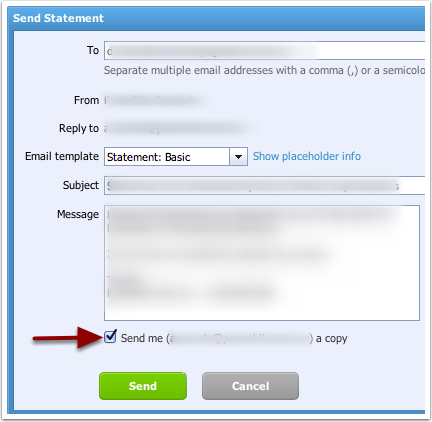
By default, Office 365 will reject these incoming emails.
The solution is to add a Xero connector.
Open the Office 365 Exchange admin center
Navigate to mail flow > connectors and add an inbound connector
 1. mail flow 2. connectors 3. Click + to add an inbound connector
1. mail flow 2. connectors 3. Click + to add an inbound connector
 1. general tab 2. Enter connector name 3. Enable inbound connector 4. Toggle Connector Type as Partner
1. general tab 2. Enter connector name 3. Enable inbound connector 4. Toggle Connector Type as Partner  1. scope tab 2. Click + to add sender domain 3. Sender domain: mail2.go.xero.com 4. Click + to add Sender IP address 5. Sender IP address: 198.61.155.105 Click Save
1. scope tab 2. Click + to add sender domain 3. Sender domain: mail2.go.xero.com 4. Click + to add Sender IP address 5. Sender IP address: 198.61.155.105 Click Save